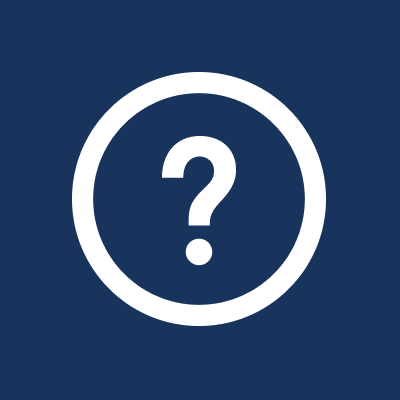On Sefaria there are many choices that you can make for how you would like to view the text. Many of these are available in the A or א (formerly Aא) menu.
How do I open the A menu?
Click on the A button to open the menu.
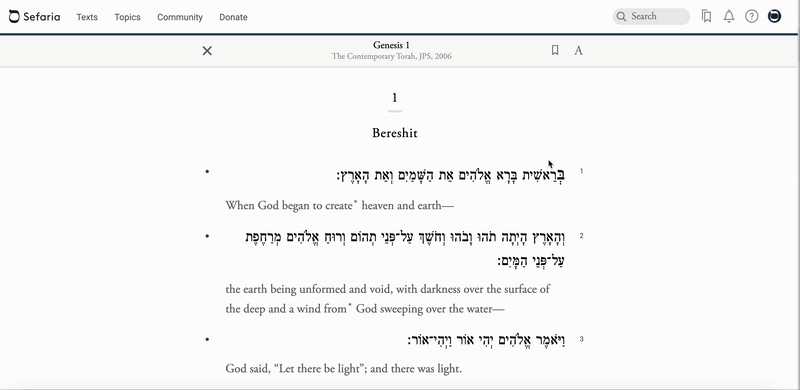
What choices do I have on the A menu?
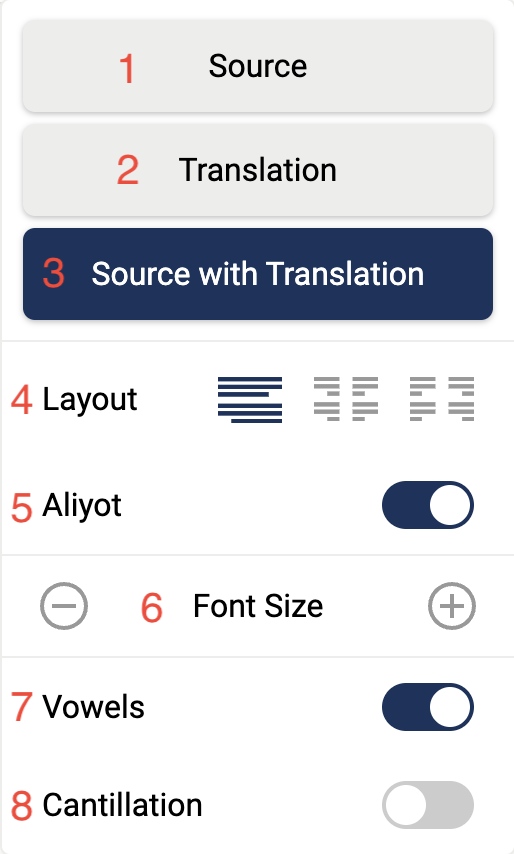
1 - Original source text only. In most cases this is Hebrew
2 - Translation only
3 - Original text with translation (bilingual)
Note: A translation is only visible if a translation exists in the library. If the language is set to source with translation or translation but only Hebrew appears, Sefaria does not yet have a translation for the text.
4 - Bilingual layout - If you are viewing a bilingual text you have three choices of how you would like the texts displayed.
5 - Aliyot - If you are reading a Torah text, you have the option of displaying the aliyah numbers or turning them off.
6 - Font size - Use the buttons to enlarge or shrink the text. Using the buttons ensures that the text stays within the borders of the screen, regardless of how large you make the font.
7 - Vowels - If the Sefaria library includes a vocalized version of a text, you can choose to view the text with or without the nikud (vowals).
8 - Cantillation - For Tanakh texts, you have the additional option of viewing the text with or without trope (cantillation).
What choices do I have for viewing the William Davidson Talmud?
For masechtot (tractates) that are punctuated and vocalized, you have the choice to turn these additions on or off.
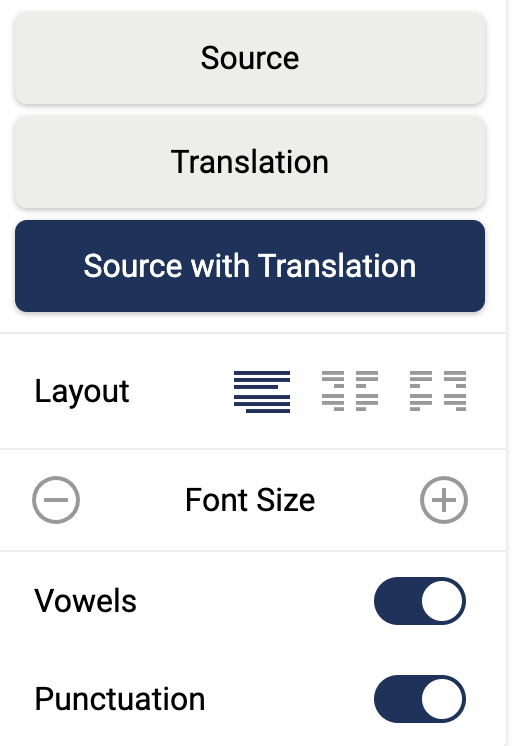
Can I view two texts that are written right-to-left?
Yes! In some instances, both the source text and the translation are written in a right-to-left language, such as Hebrew and Aramaic. They can now be viewed together. An example is viewing the orignal Tanakh text along with a Hebrew translation (Miqra Mevoar)
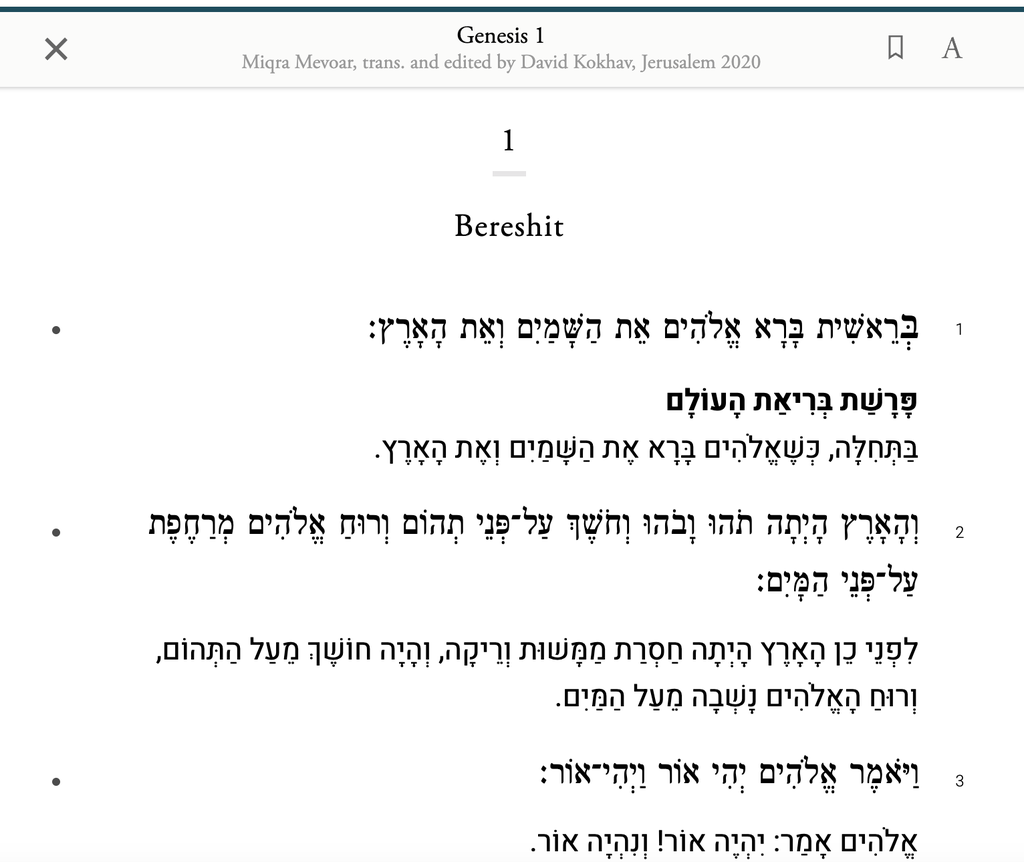
How do I change translations?
Some texts in the library have several translations.
To change translations on the website:
- Click on the text to open the resource panel.
- Click "Translations" in the resource panel.
- Choose the translation that you would like to use.
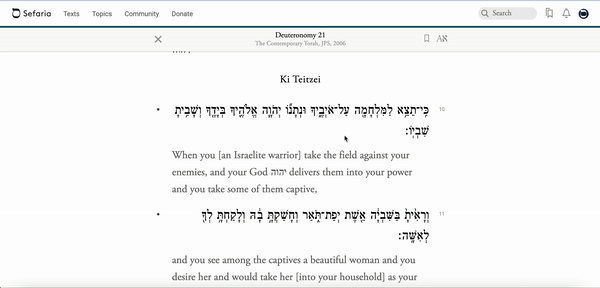
To change translations on the app:
- Tap on the text to open the resource panel below.
- Select “Translations”
- Choose the translation that you would like to use.
- Tap the translation at the bottom of the screen.
- Select “Open Version”.