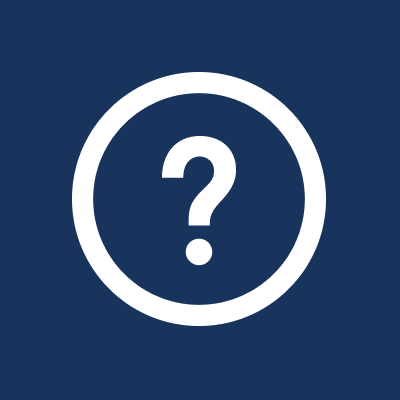Once you create your sheet, you have many formatting options.
For directions on creating a sheet, see "How Do I Make a Sefaria Source Sheet?"
Note: Some features available in the source sheet editor (and for printing) are not currently available in the library view.
For directions on creating a sheet, see "How Do I Make a Sefaria Source Sheet?"
Note: Some features available in the source sheet editor (and for printing) are not currently available in the library view.
How do I set or change the language on a sheet?
To set the language for the source sheet:
- Click on "Format" and choose English, Hebrew or Bilingual.

2. If you chose bilingual, you can now choose to have the two languages stacked or side-by-side by clicking on "Sheet Layout" under "Format".

How do I change the language of an individual source?1. Select the source on which you would like to change the language, by clicking on it. Notice the blue bar on the left side indicating that it has been selected.
2. From the "Format" menu, select "Source Language" and choose English, Hebrew or Bilingual. If you choose bilingual, you will also have the option to select the source layout - stacked or side-by-side.
2. From the "Format" menu, select "Source Language" and choose English, Hebrew or Bilingual. If you choose bilingual, you will also have the option to select the source layout - stacked or side-by-side.

How do I edit a text which I have added to my sheet from the library?
After you have added a text, you can edit using a full toolbar of options.
1. Click on the text so that you have a light blue box surrounding it.
2. Use any of the editing tools that appear in the toolbar. This includes changing the color, highlighting, underlining, bolding, etc.
After you have added a text, you can edit using a full toolbar of options.
1. Click on the text so that you have a light blue box surrounding it.
2. Use any of the editing tools that appear in the toolbar. This includes changing the color, highlighting, underlining, bolding, etc.

How can I number and box my sources?
Both can be done from the "Format" menu. The boxes will only appear in edit mode and when you export a sheet for printing. It will not appear in library view.
From the "Format" menu, you can select "number sources" and/or "box sources".
Both can be done from the "Format" menu. The boxes will only appear in edit mode and when you export a sheet for printing. It will not appear in library view.
From the "Format" menu, you can select "number sources" and/or "box sources".

Once selected, your source sheet will look like this:

What if I want to add a title above a source that I add to my sheet? Can I do that?
Yes. Titles can be added to texts from the Sefaria library.
1. Select a source. Notice the blue line on the left side when a source is selected.
2. Click on "Add Source Title" from the Format menu. Type your title in the text box that has been created above the source.
Yes. Titles can be added to texts from the Sefaria library.
1. Select a source. Notice the blue line on the left side when a source is selected.
2. Click on "Add Source Title" from the Format menu. Type your title in the text box that has been created above the source.

I don't want to print God's name. Can I change the way the Divine Name is written on my sheet?
Sefaria provides several options for displaying the Divine Name in edit mode. This change will not carry over to the library view.
To make your selection, open the "Format" menu and click on "Divine Names". From the list, choose your preference.
Sefaria provides several options for displaying the Divine Name in edit mode. This change will not carry over to the library view.
To make your selection, open the "Format" menu and click on "Divine Names". From the list, choose your preference.

I write בס״ד on the top of written work. Can I do that on a source sheet?
Yes, you can. This feature also only appears in edit mode and when you print a sheet.
It is easily done by selecting בס״ד from the "Format" menu.
Yes, you can. This feature also only appears in edit mode and when you print a sheet.
It is easily done by selecting בס״ד from the "Format" menu.

What do I do if I don't want a source with nikkud on my sheet?
Nekkudot can be removed from any source.
1. Select the source that you would like to remove the nekkudot from.
2. Click on "Remove Source Nekkudot" from the "Format" menu.
3. The nekkudot will be removed only from the source that you selected.
Nekkudot can be removed from any source.
1. Select the source that you would like to remove the nekkudot from.
2. Click on "Remove Source Nekkudot" from the "Format" menu.
3. The nekkudot will be removed only from the source that you selected.
Why did I lose the segmenting when I added the source to my sheet and how can I get it back?
When a text is added to a source sheet, it loses its segmentation. Once the source is on your sheet, you can choose to add the segmentation.
1. Select the source that you would like to auto-segment.
2. Click "Auto-Segment Source Text" from the "Format" menu.
When a text is added to a source sheet, it loses its segmentation. Once the source is on your sheet, you can choose to add the segmentation.
1. Select the source that you would like to auto-segment.
2. Click "Auto-Segment Source Text" from the "Format" menu.

I have made changes to the text that I don't really like. How do I get the original text back?
No problem! You can reset any text back to the original version from the library. Reset the Hebrew, the English, or both by clicking "Reset Source Text" from the "Format" menu.
1. Select the source that you would like to reset.
2. Click "Reset Source Text" from the "Format" menu.
3. Choose which text you wish to reset.
2. Click "Reset Source Text" from the "Format" menu.
3. Choose which text you wish to reset.