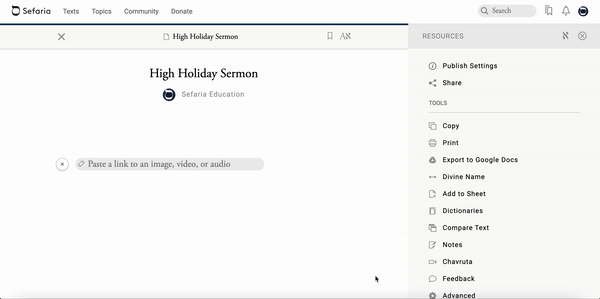Table of Contents
Creating My Sermon (or Dvar Torah) on Sefaria
Tips for Formatting Your Sermon
Creating My Sermon on Sefaria
Where do I start?
Sermons are one of the many types of content that can be created with Sefaria's sheet builder. If you haven't used our sheet builder before, you may want to check out our tutorial "How Do I Make a Sefaria Source Sheet?"
Once you've gone through the tutorial, come back to this page where you will learn how to create your sermons on Sefaria, as well as contribute sermons you've written in the past. You will also find some tips for formatting your sermon on Sefaria.
Individuals and Institutions/Organizations
If you are an individual creating and posting your sermons or Divrei Torah, then be sure to add the relevant Tags to your sermon (see the section "Making my sermon public and searchable" below).
If you are an organization, like a school or other learning institution, and you are looking for a place to create and post your sermons or Divrei Torah, then follow these steps:
1. Create a Collection with the title of your choice. For example, "Hebrew Rabbinical School Sermons," or "Valley Beth Torah Synagogue" Make your collection public!
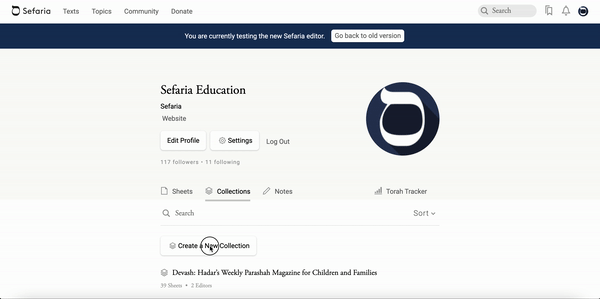
2. Invite your contributing rabbis, writers, or educators to join the collection. Make sure you are using the email associated with their Sefaria account, and designate each of these members as a "Member". If they don't have a Sefaria account yet, you can enter their email address and invite them - they will receive a link to register on Sefaria.
*If you would like to add a sermon by someone who does not have a Sefaria account, you also have the option to post the sermons from the account that administers your Sefaria collection.

3. Lastly, when each sermon is complete and they have added the appropriate Tags and Summary, the writers should list it in the relevant sermons collection (see image below).
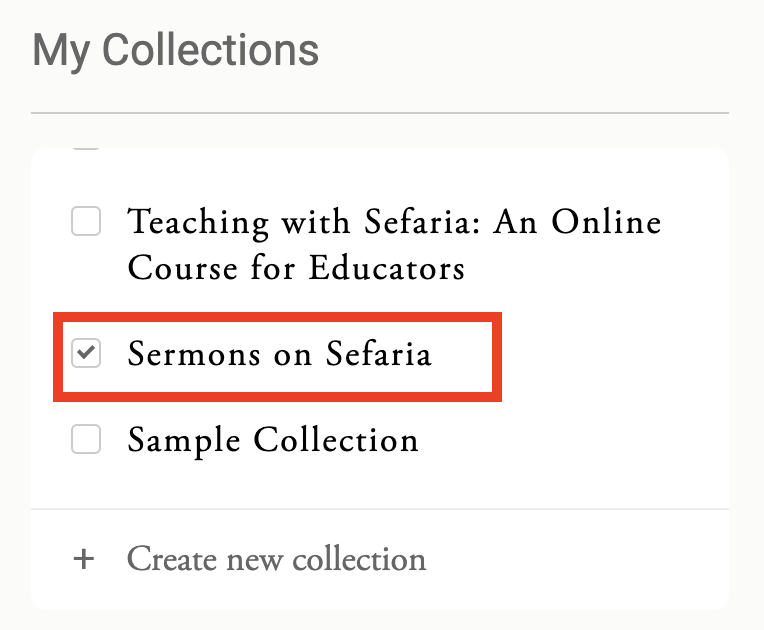
Making my sermon public and searchable
1. After you've written your sermon and saved your sheet, click "Share".
2. To make your sheet publicly accessible, Under "List on Sefaria," switch to "Yes".
3. Adding standard tags will help others search more effectively for your sermon. You can type in the specific words or phrase and hit "return" or "enter." Please add the following individual tags:
- "Sermons"
- The year. For example, "2021" and "5782"
- The particular parashah, holiday, or occasion For example, "Parashat Vayelech", "Shabbat HaGadol", "Sukkot", "Thanksgiving", or "Wedding". Wondering how to spell the particular parashah? You'll be suggested an option as you type!
5. We recommend adding custom tags as well, which fit the themes and content of your sermon. For example, "Loneliness", "Aish Kodesh", "Harvest", "New Beginnings", "Census".
6. Add a description like, "This was written by (your name) of (your synagogue or or organization's name) in (city, state) for (name of parashah, holiday, or event)." You can even include a summary or your thesis!
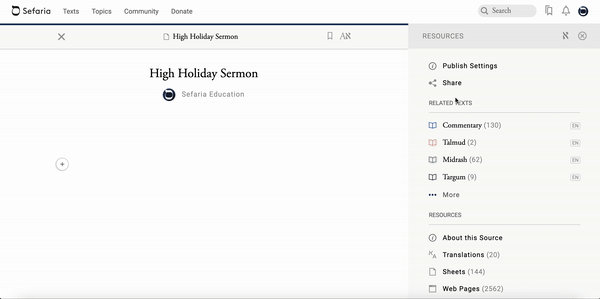
Adding my sermon to my organization's sermon collection
1. If you are affiliated with a certain organization and want to add your sermon to its Collection, open your sermon sheet and click "Share".
2. Next, under "List in Collection," select the relevant collection.
*If you are not yet a member of your organizations collection on Sefaria, you'll need the collection's administrator to invite you (see Step 2 under the above section, "Individuals and Institutions/Organization")
Where can I find sermons on Sefaria?

Tips for Formatting Your Sermon
Utilize Sefaria's multimedia capabilities for an engaging sermon experience
When creating your sermon on Sefaria, you can combine traditional and contemporary texts, video recordings, music/audio, visual art and pictures, narratives, and GIF's for an interactive sermon experience.
If you have a video or audio recording of your sermon, but don't have a full transcription or written out version, that's okay!
If you want to start the video at a certain time (for example, if your sermon starts 30 minutes into the YouTube video), check out these instructions for a quick guide for how to do that!
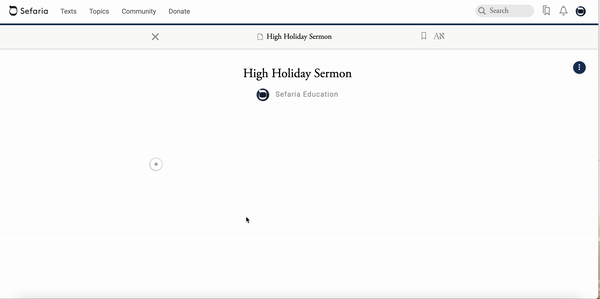

Hyperlink texts when you are just referencing them
You might not want to quote a full text when you are just referring to it in passing. In this scenario, you can highlight the relevant part of the text and hyperlink those words to the text in Sefaria's library. You can also hyperlink to outside websites when quoting an article from a news source or journal, for example.
*Highlight the text that you want to us and click on the link icon to add a hyperlink.
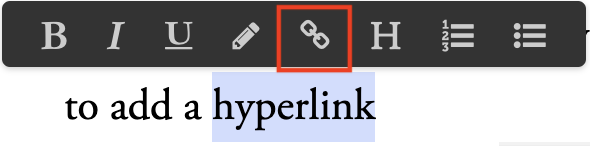

Share with your community!