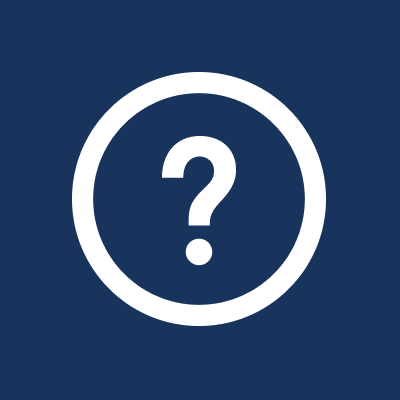Part of our mission at Sefaria is to make Jewish texts accessible to everyone. We’ve created a new design of the Sefaria site to help you find new ways to engage with the library and deepen your Jewish learning. This sheet explains the major improvements we made to Sefaria (as of July 2021).
Have questions? Email us at [email protected].
Have questions? Email us at [email protected].
Navigate through Sefaria from the new header toolbar.
Each of the items on the header will be explained below.
Each of the items on the header will be explained below.

Texts - 1
Clicking on "Texts" in the header will lead you to the Sefaria library.
Clicking on "Texts" in the header will lead you to the Sefaria library.
- Read descriptions of each text.
- Navigate to any text in the library
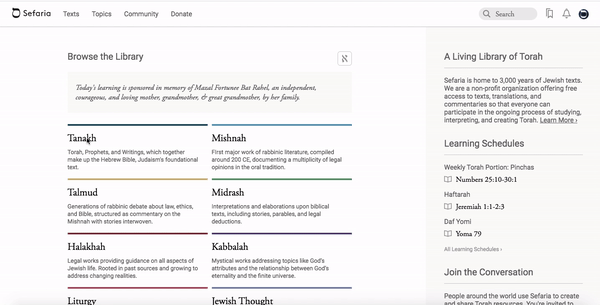
Follow a learning schedule (formerly "Calendars").
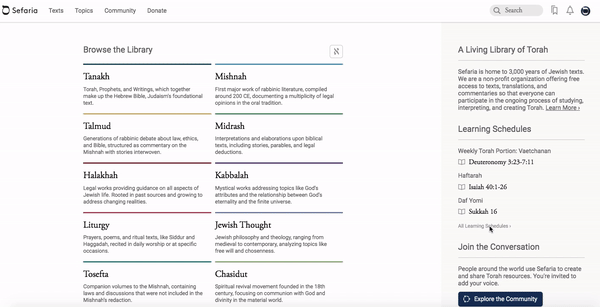
Explore (formerly Topics) - 2
Explore the Sefaria library by topic. Choose from thousands of topics and begin a journey of discovery.
Explore the Sefaria library by topic. Choose from thousands of topics and begin a journey of discovery.
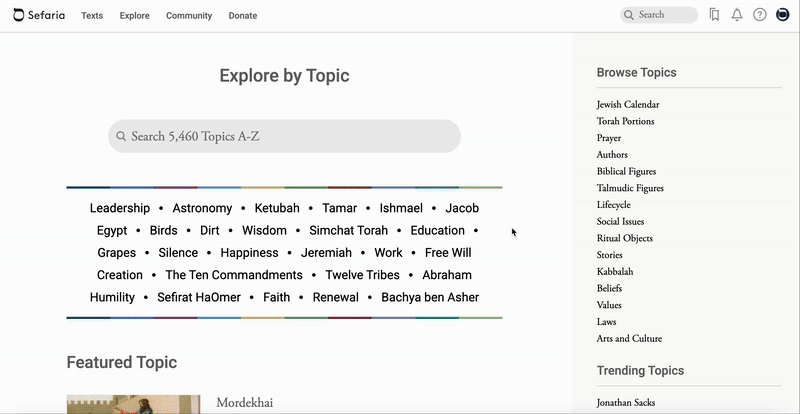
Search for topics by typing a keyword into the search bar and clicking on the topic, preceded by a hashtag (#), in the dropdown menu.

Community - 3
Connect with the Sefaria community on the "Community" page. See what's new at Sefaria, discover sheets for the weekly Torah reading and daily Daf Yomi, create your own sheet, and browse collections.
Connect with the Sefaria community on the "Community" page. See what's new at Sefaria, discover sheets for the weekly Torah reading and daily Daf Yomi, create your own sheet, and browse collections.
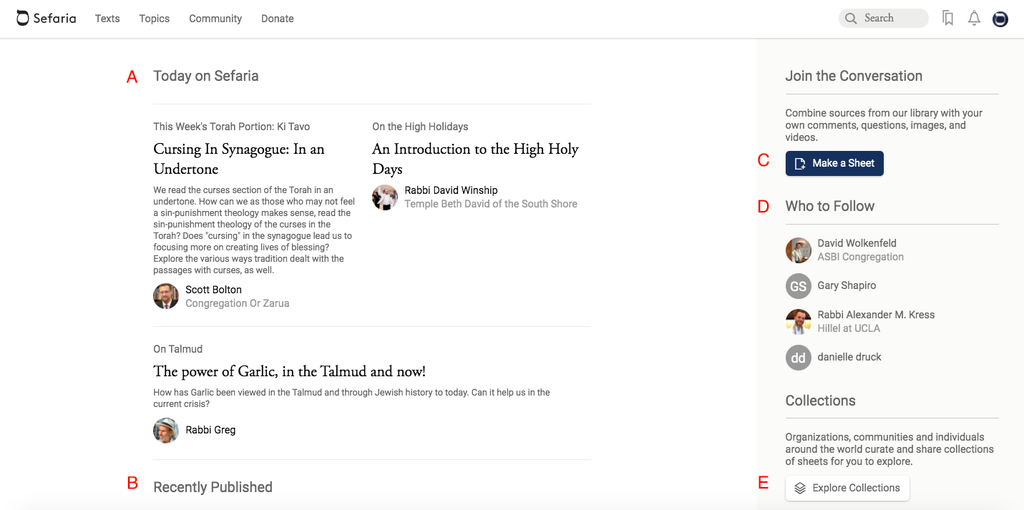
A - Today on Sefaria - Discover sheets pertaining to the weekly Torah portion, daily Talmud learning, holidays, and news from Sefaria.
B - Recently Published - A list of newly published sheets. The list is constantly updating.
C - Join the Conversation - Click on "Make a Sheet" to start a new Sefaria sheet. (Need help? Learn how to make and format sheets.)
D - Who to Follow - A suggested list of Sefaria learners who have created sheets that you might enjoy. Click on their name and select "Follow". You will be notified whenever they publish a new sheet.
E - Collections - Explore curated sheets created by an organization or individual on a variety of topics.
B - Recently Published - A list of newly published sheets. The list is constantly updating.
C - Join the Conversation - Click on "Make a Sheet" to start a new Sefaria sheet. (Need help? Learn how to make and format sheets.)
D - Who to Follow - A suggested list of Sefaria learners who have created sheets that you might enjoy. Click on their name and select "Follow". You will be notified whenever they publish a new sheet.
E - Collections - Explore curated sheets created by an organization or individual on a variety of topics.
Donate - 4
Sefaria is a 501(c)(3) organization that relies on user donations to maintain and grow the library.
Click on "Donate" for all of the information that you need to support Sefaria's mission.
Sefaria is a 501(c)(3) organization that relies on user donations to maintain and grow the library.
Click on "Donate" for all of the information that you need to support Sefaria's mission.
Search - 5
Type the name of a text, author, or topic into the search bar. Type in English, transliteration, or Hebrew. Click “Search” then click on the keyboard icon to access a Hebrew keyboard. A key to the icons is below.
Type the name of a text, author, or topic into the search bar. Type in English, transliteration, or Hebrew. Click “Search” then click on the keyboard icon to access a Hebrew keyboard. A key to the icons is below.
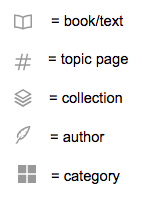
Bookmark - 6
Save your place by clicking on the bookmark icon. Please note that you must be logged into your Sefaria account to use the bookmark feature. (Don’t have a Sefaria account? Create an account now!)
Clicking on the bookmark with the resource panel closed will save the text at the chapter level.
Clicking on the bookmark with the resource panel open will save the text at the segment level.
Click on the bookmark icon in the header to see all of your saved texts.
Save your place by clicking on the bookmark icon. Please note that you must be logged into your Sefaria account to use the bookmark feature. (Don’t have a Sefaria account? Create an account now!)
Clicking on the bookmark with the resource panel closed will save the text at the chapter level.
Clicking on the bookmark with the resource panel open will save the text at the segment level.
Click on the bookmark icon in the header to see all of your saved texts.

Notifications-7
Keep up with updates to the Sefaria library by clicking on the notification icon.
New texts and newly published sheets by authors that you follow appear in the notification list.
Keep up with updates to the Sefaria library by clicking on the notification icon.
New texts and newly published sheets by authors that you follow appear in the notification list.
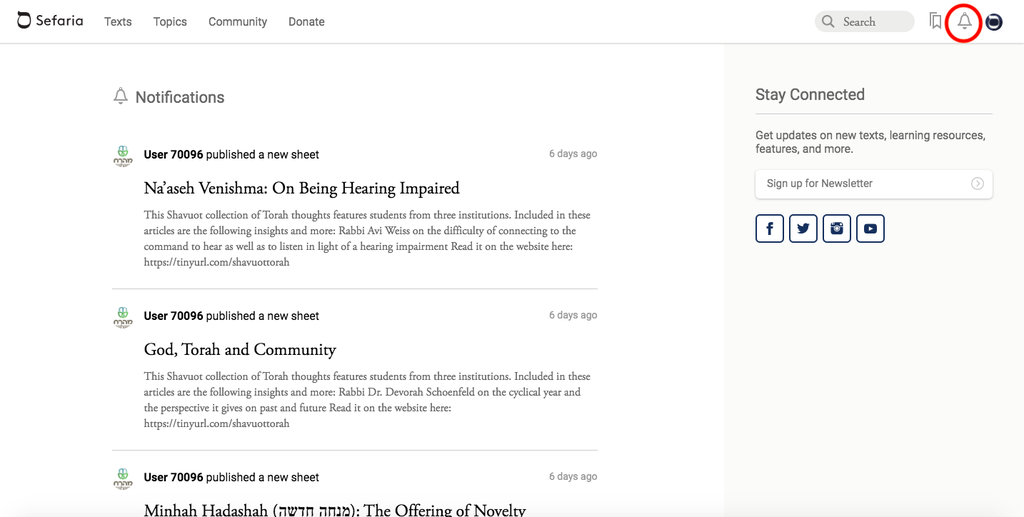
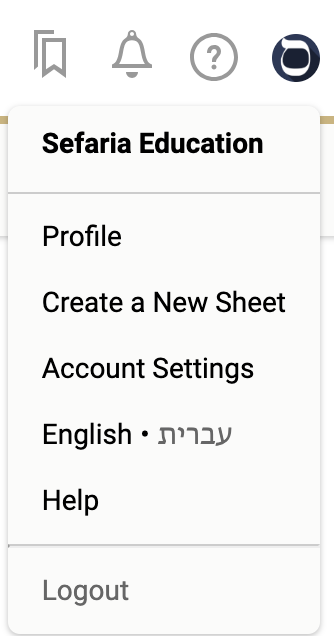
This is just the beginning of a new Sefaria experience. As we work to refine and advance Sefaria even more, please help us identify issues by reporting any bugs and glitches or leaving us feedback about the redesign.
Connect with Us